Version 1.1.2 improves usability with the following updates:
- Account validation no longer required during initial coder startup
- Following functions now available by USB only:
- Importing product images
- Backup and restore coder
- Software updates
- Report creation and sharing
STEP-BY-STEP GUIDE
Download Software Update Version 1.1.2Save zip file to the Redimark USB flash drive that came with your TC12 date coder or any USB flash drive that fits in the back of the TC12 touchscreen tablet controller.
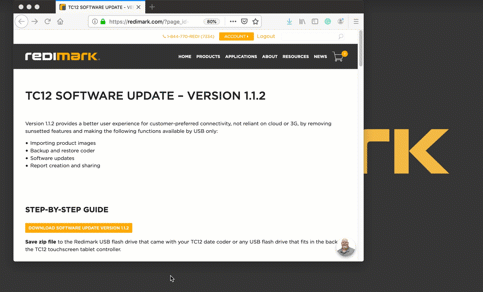
File not zipped after download? The file needs to be a zip file for the TC12 to read it. To rezip the file:
- Right click on the Download Software Update Version 1.1.2 button and use the “save as” function in the menu list.
- Right click on the unzipped, downloaded “am335_fb 2” folder on your computer and select the “compress” function in the menu list
Need a USB flash drive? Log in to your Redimark account, add a Redimark USB flash drive to your cart, finish checkout and we’ll ship one to you free of charge.

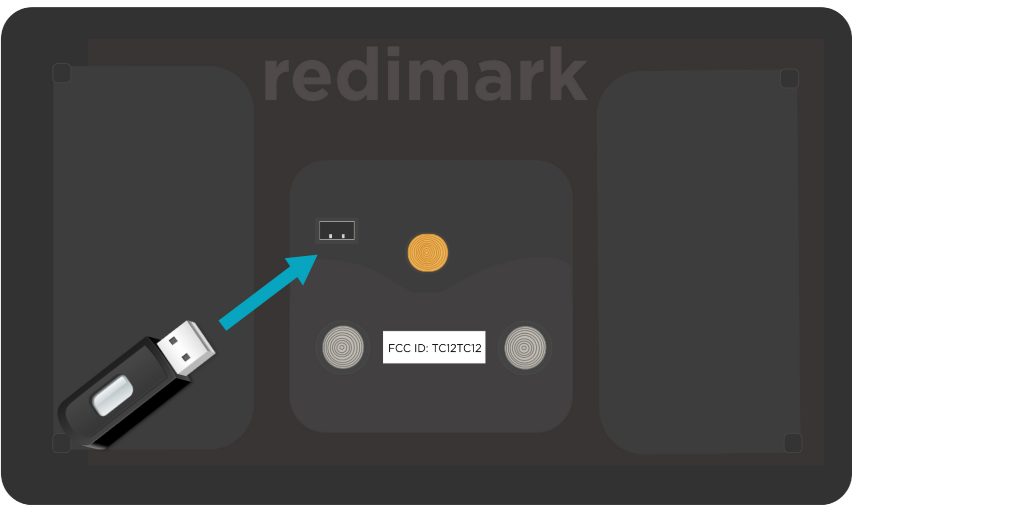
Insert the USB flash drive, with the software update saved on it, in the back of the TC12 touchscreen tablet controller.
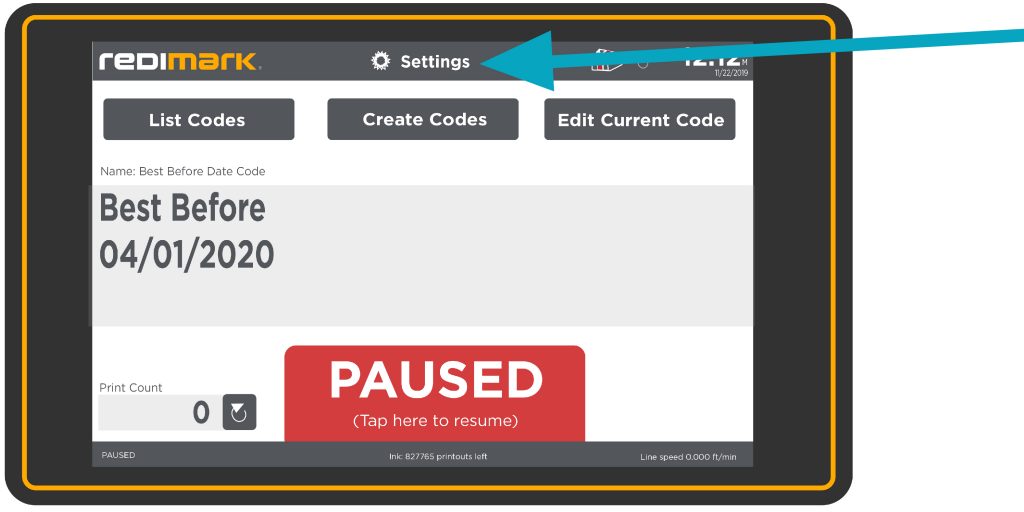
Tap on Settings.
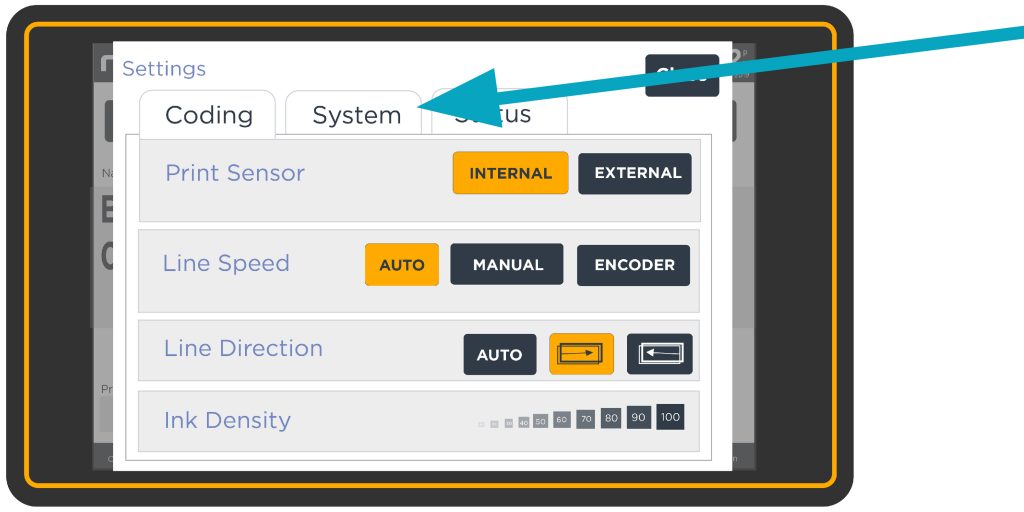
Tap on the System tab.
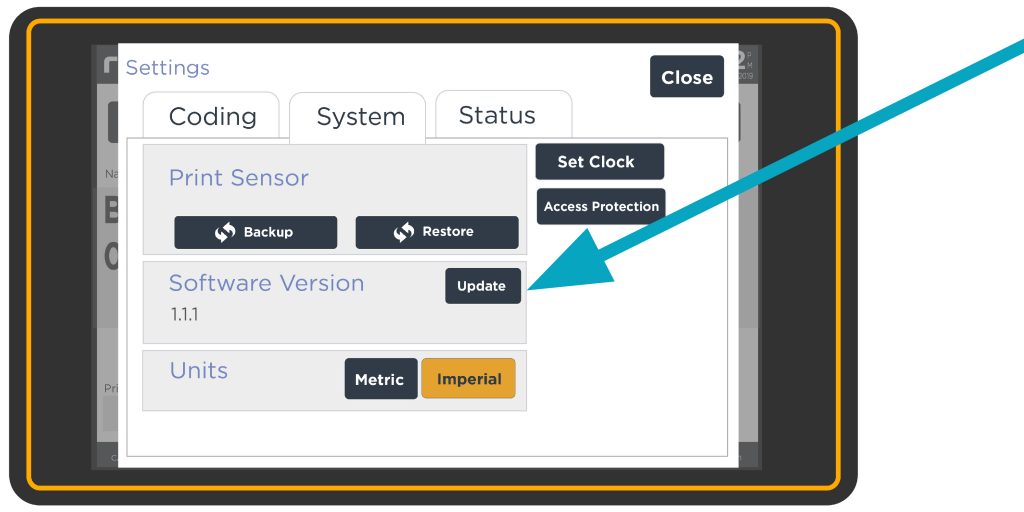
Tap on the Update button.
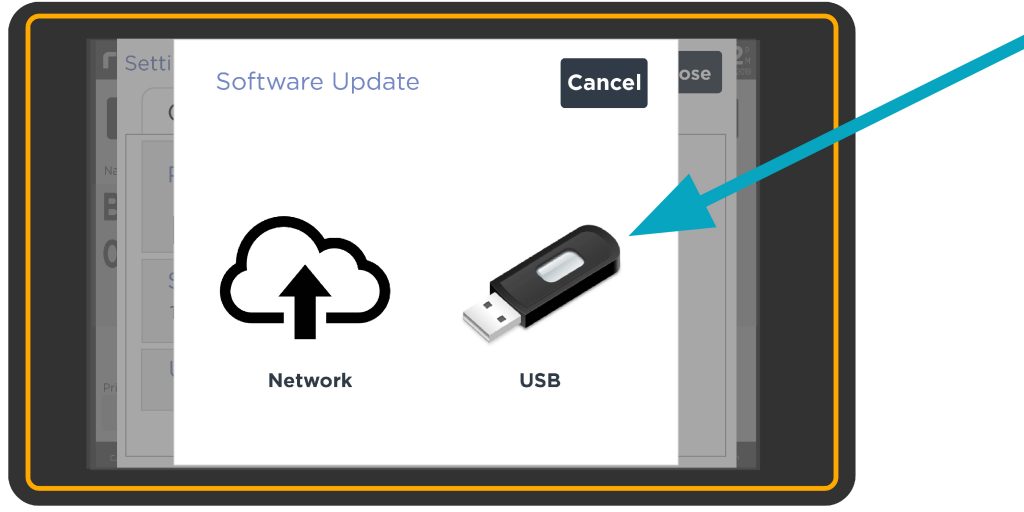
Select the USB icon.
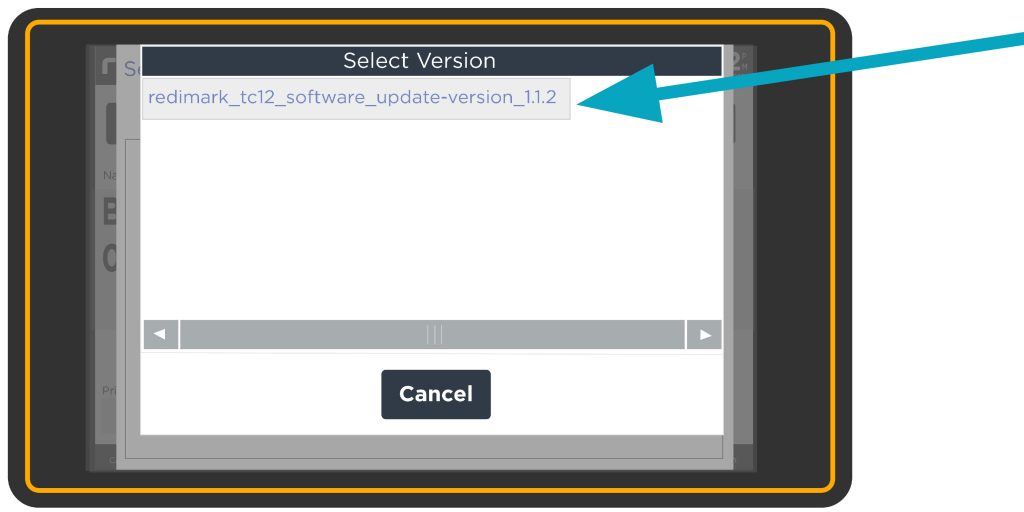
Select file reading redimark_TC12_software_version_1.1.2.
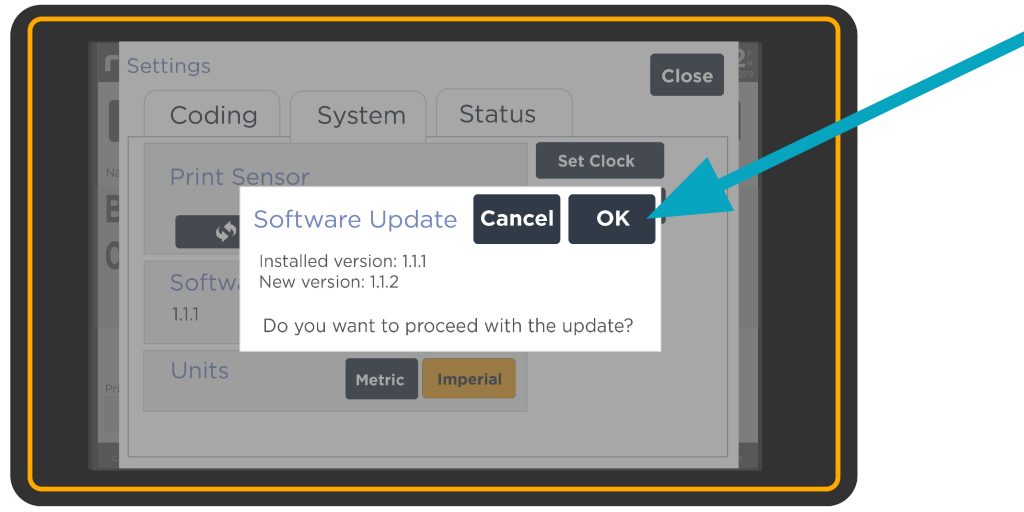
Click OK to continue.
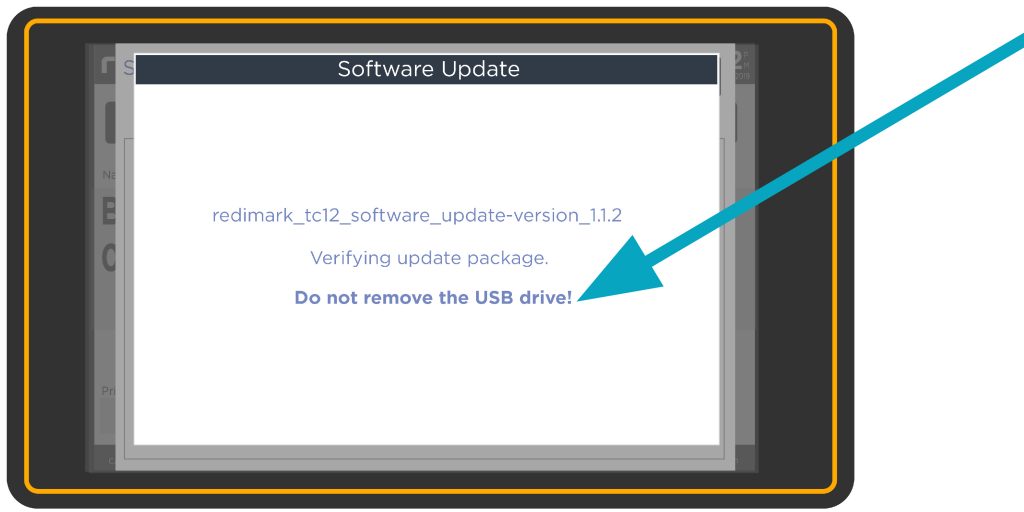
Do not remove USB while update is being verified and installed.
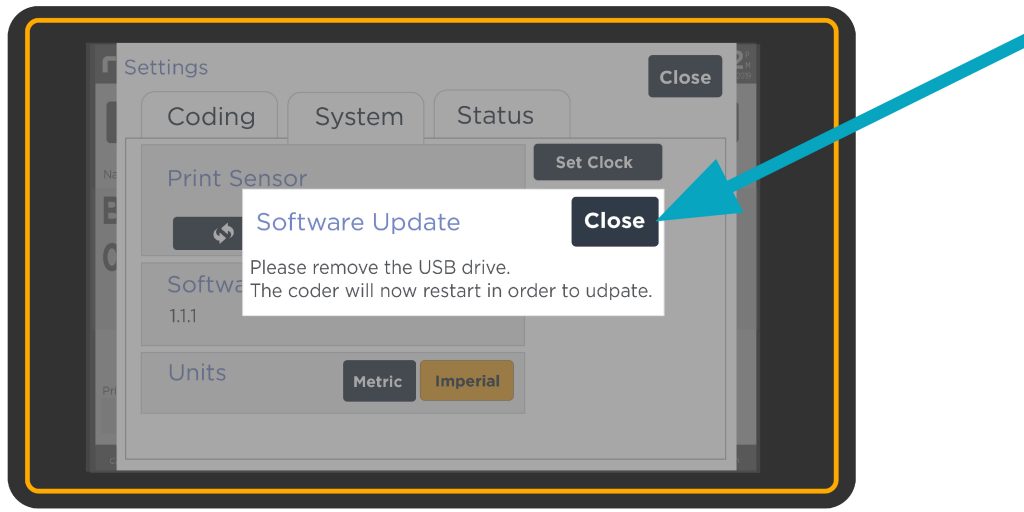
SUCCESS! Your software has been updated. Remove USB and click close.
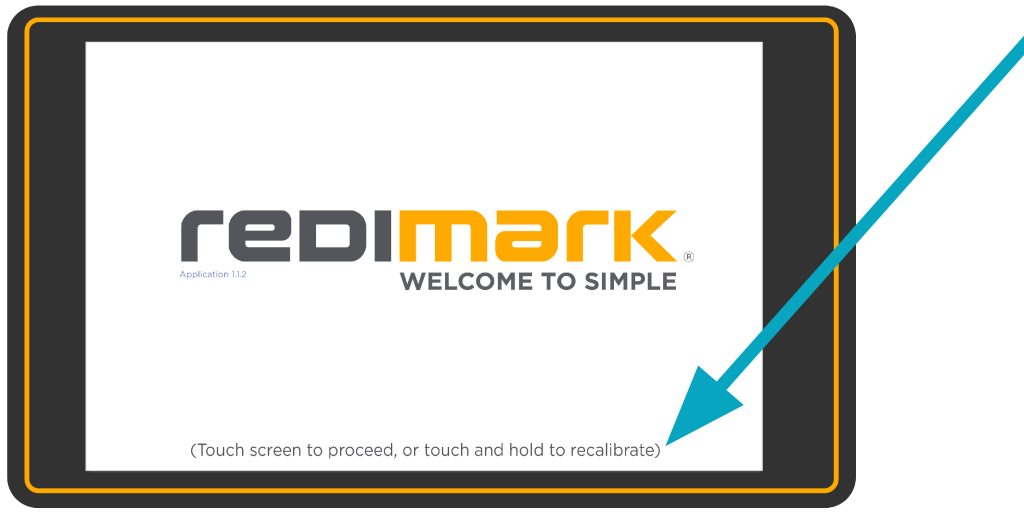
Your Redimark TC12 date coder will automatically reboot. This may take a few seconds. Tap anywhere on the welcome screen.