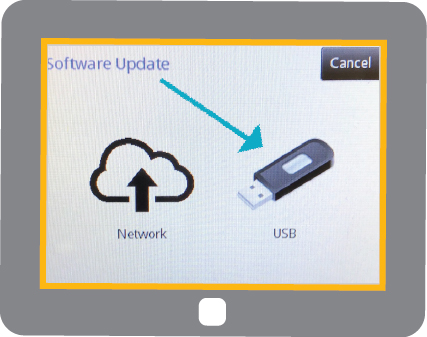TC12 SOFTWARE UPDATE - VERSION 1.1.0
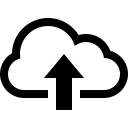
Network

USB
Install the latest release of software on your TC12 thermal inkjet date coder for:
- Use of new T602K ink
- Low and out of ink notifications
- Enhanced ink reporting features
- Bug fixes
CLOUD-ENABLED DEVICES (WIFI CONNECTION):
Tap on Settings button.
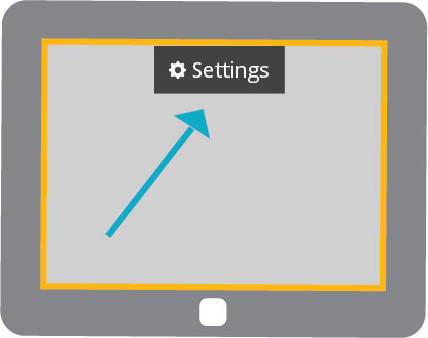
Tap on System tab.
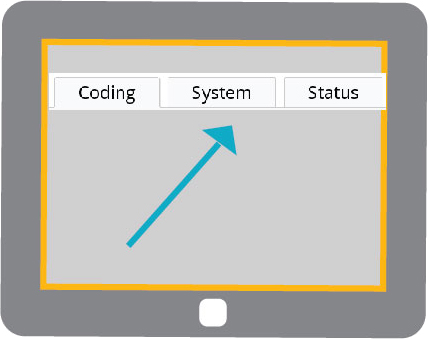
Tap on Update button.
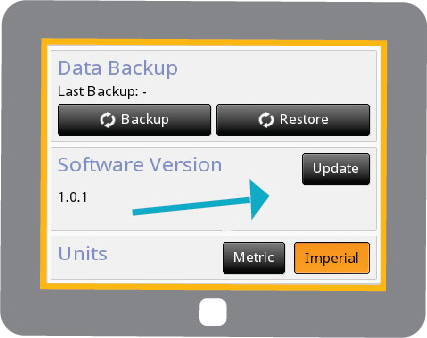
Tap on Network button.
Tap on Software V.1.1.0 File and follow screen prompts. TC12 will need to reboot after update is complete.
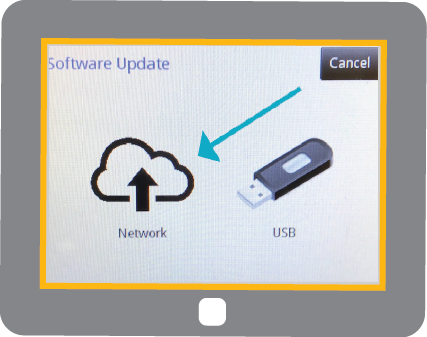
Have a USB flash drive?
Check the fit first. Ensure your USB flash drive fits in the back of the TC12 touchscreen tablet controller.
Download Software V.1.1.0 File and save as .zip file on your computer.
Upload Software v.1.1.0 File on USB flash drive.
* Keep file “zipped” by right clicking on the .zip file and use the “save file as” function to save it directly to the USB stick as a .zip file.

Need a flash drive?
No problem. We’ll send you a Redimark USB flash drive that is specially designed to fit the TC12 touchscreen tablet controller.

Insert USB, loaded with software, in back of TC12 touchscreen tablet controller.
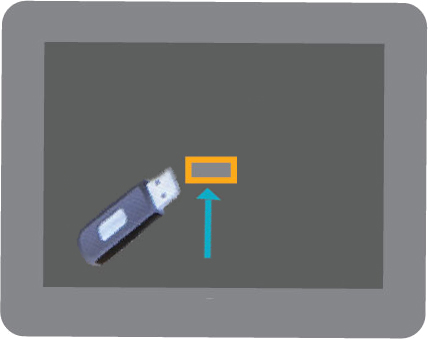
Tap on Settings button.
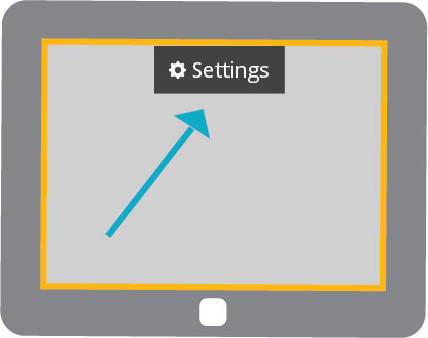
Tap on the System tab, (allowing for the printer to read the USB).
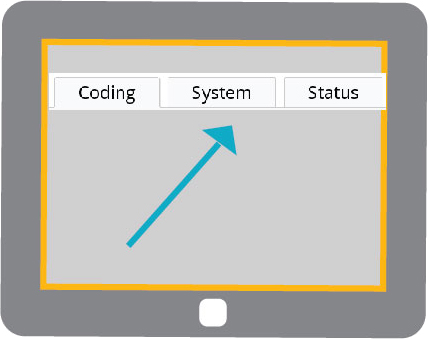
Tap on Update button.
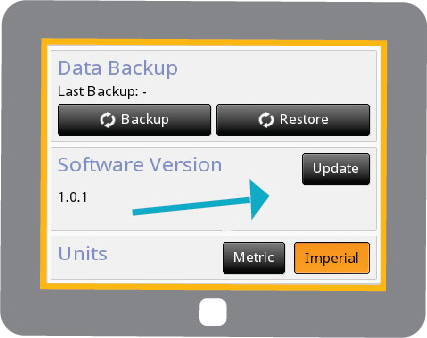
Tap on USB button.
Tap on Software V.1.1.0 File and follow screen prompts. TC12 will need to reboot after update is complete.